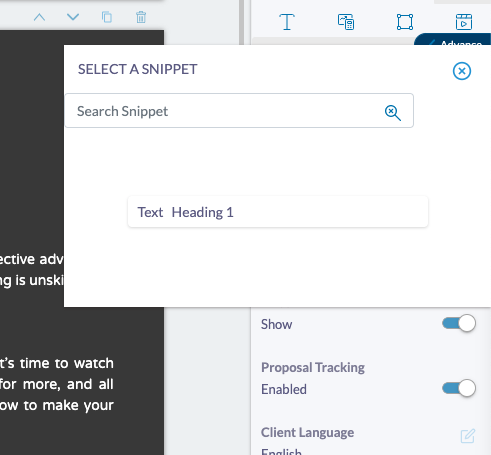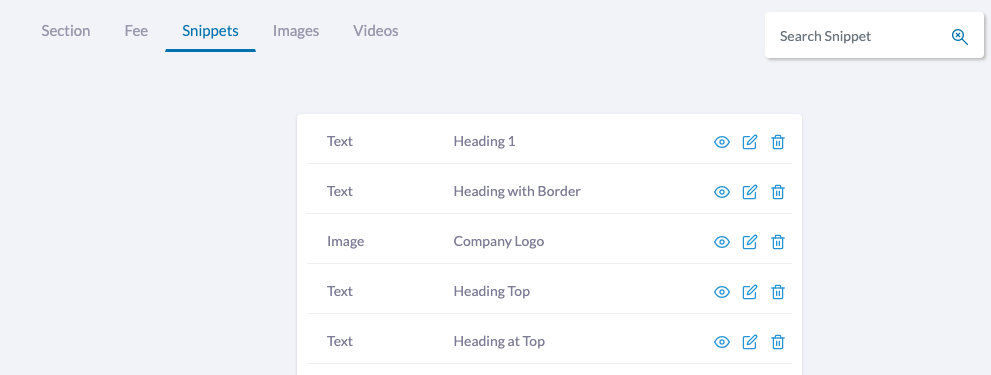Snippets
Users were unable to move items from one page to another. We heard you. We have added Snippet feature. This is clipboard kind of a feature that allows you to save content block(s) that you'd like to reuse. It is mini-version of page copy or section copy. The best part is, once a content block (shape, image, fees table, text box) is added to snippet it can be used in the same proposal, or different proposal or same template or different templates; even by other team members.
Here is how to add to snippet, use it, manage elements in it
Right click on the textbox, shape, image and you will see an option to Add to Snippet.
Snippet Gallery/ Library
Accessing snippet gallery
Once content element is added to snippet you will find it in the Snippet Gallery in editor
You can drag-drop desired snippet to a given page in proposal/template editor.
For Fees table, you will see option at the top to add the fees table to snippet.
Manage Snippets Library
You can manage items in snippet library similar to Image/ Video Library (Content Library > Snippet)
Was this article helpful?
That’s Great!
Thank you for your feedback
Sorry! We couldn't be helpful
Thank you for your feedback
Feedback sent
We appreciate your effort and will try to fix the article