View Proposal Status
In proposal page, you will see list of proposal cards. Each proposal card has certain information (proposal name, client name, proposal value, etc). To the right bottom of the card, you will see an icon with ribbon as displayed below. This icon indicate status of the proposal.

Similarly there are other status such as Cancelled that allows you to discard the proposal and prevent client from accessing it.

You can filter proposals based on status (like shown below) using Search & Filter option seen on the right.

There are additional filters available in this dropdown list and the way to use is shown below.

Once you open proposal summary (shown in the section below how to view proposal summary), you will be able to see proposal status as

Types of Proposal Statuses
The acceptance of the proposal with eSignature and without signature is treated differently. When a contact who has eSignature assigned, need to sign the proposal, s/he can not merely accept the proposal without eSigning it. Others without eSignature assigned can accept the proposal without eSigning it.
The application shows different kinds of proposal status e.g
Draft
Sent
Locked / Client Viewed (at least one of the client contacts has viewed the proposal)
Accepted (all contacts accepted the proposal)
Signed (all signatories signed the proposal, no contact is without signature)
Partially Accepted (at least one of the contacts has accepted the proposal but one/more are yet to accept/sign)
Partially Signed (at least one of the contact has eSigned the proposal but one/more are yet to accept/sign)
Rejected
Payment Done (proposal accepted and client has successfully paid the advance)
Payment Failed (client attempted payment but it did not go through successful
Cancelled (you would like to discard the proposal without deleting it)
Update Proposal Status
You can view / update proposal status as shown below.

View Proposal Analytics, Activities
You can check proposal summary here (ironically, it has detailed information if one wants to explore :-) )
- Locate a desired proposal
- Click on Proposal Summary Button as shown below
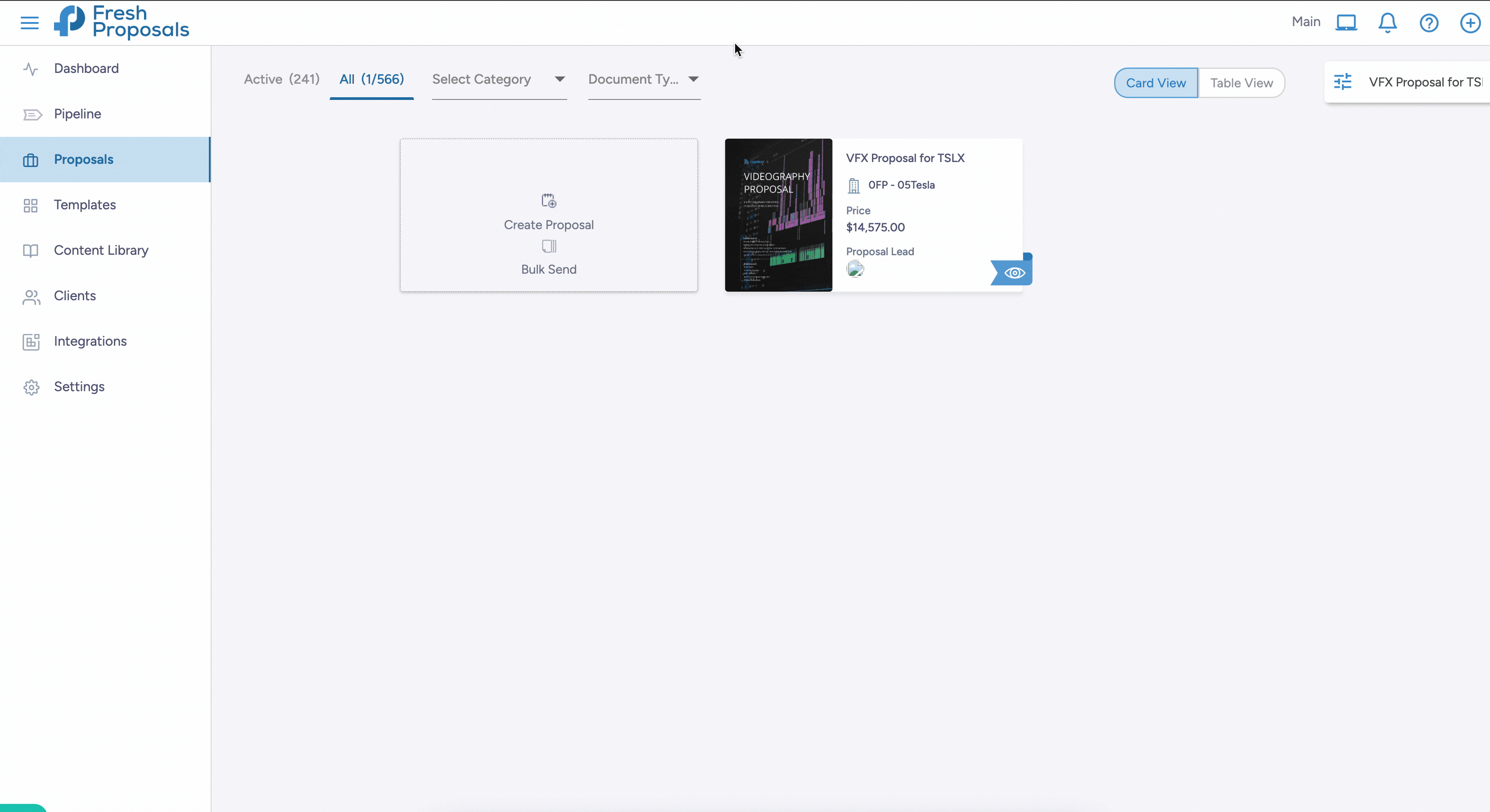
You can check proposal information in three tabs
- Proposal Details
- Proposal Activities
- Proposal Analytics

Proposal Details
Check who sent the proposal, to whom, what are the timelines, its validity due, due date, proposal value, etc.
Proposal Activities
Know when client viewed it, commented, etc. It is like audit log for your proposal.
Proposal Analytics
Here you can find analytical information about how client/prospect has interacted/engaged with your proposal.
At a higher level you have
- Average time spent by each client looking at your proposal
- Total time spent by each client reviewing your proposal
- Number of times proposal is reviewed
- Time lapsed since the proposal was last viewed
Then, on right side you will notice bar chart displaying
- Top viewed sections along with
- Number of visits per sections and
- Duration for which client viewed a each proposal spropoection.

Just below the cover page thumbnail of a proposal, you will notice three buttons. These can be used to
- Add comment at a proposal level
- Edit Proposal (if client has not opened it)
- Open Email Wizard and send email through Fresh Proposal
Was this article helpful?
That’s Great!
Thank you for your feedback
Sorry! We couldn't be helpful
Thank you for your feedback
Feedback sent
We appreciate your effort and will try to fix the article